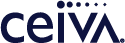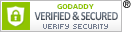Customer Care
Mobile Auto Save
What is CEIVA's Mobile Auto-Save feature?
The Mobile Auto Save (MAS) feature is part of the CEIVA Snap app for iOS and Android. When activated all photos stored on the device's camera roll will be saved in an album at ceiva.com.
How do I activate the Mobile Auto-Save?
Download the CEIVA Snap app from either the App Store (iOS) or the Play Store (Android). Log into the Snap app using your CEIVA sign-in name and password. If you are logging on for the first time you will be prompted to activate this feature. Otherwise the Mobile Auto-Save feature can be found under Settings.
Will Mobile Auto-Save save videos that are in my camera roll?
At this time only photos are auto-saved to ceiva.com.
Is there a limit to the number of mobile photos that can be auto saved?
There is currently no limit.
Can I use the auto save feature on more than one device?
You may activate the mobile auto-save feature on up to 5 devices. Photos from each device will be stored in different albums.
What size are my camera roll photos saved at ceiva.com?
Currently photos are stored at 1280 x 960.
What will activating the Mobile Auto-Save feature do to my phone's data plan?
CEIVA's Mobile Auto-Save feature was designed to only auto-save photos when an accessible Wi-Fi network is available.
What will activating the Mobile Auto-Save feature do to my phone's battery?
CEIVA's Mobile Auto-Save feature is designed pause processing when the phone's battery goes below 20%.
How can I get to my camera roll photos on-line?
Log on to ceiva.com. Under the My CEIVA Account menu item select Albums. All Mobile Auto-Save albums will be displayed on the left hand side labeled by the mobile device name.
How long will it take Mobile Auto-Save to transfer all of my camera roll photos?
Depending on the number of camera roll photos, access to a Wi-Fi network and how often you are in the CEIVA Snap app it may take up to a week to complete the initial transfer.
Can I speed up the initial auto-save?
Sign on to the CEIVA Snap app. Click on the settings gear. Click on Mobile Auto-Save. Do not let your phone sleep. Be sure your phone is connected to a wireless network.
Contact Us
CEIVA Logic Inc.
303 N Glenoaks Blvd STE 200Burbank, CA 91502
Customer Care Hours
Monday-Friday9:00 am - 4:00 pm PT