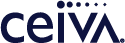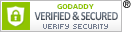Customer Care
How do I connect my CEIVAShare and Pro 80 to my wireless home network?*
To connect your CEIVAShare to your wireless home network, press the Menu button on your remote control.**
On the Menu, use the arrows to highlight Connection Wizard. Press Select.
Follow the prompts to navigate to Select Wireless Network.
The name of your wireless network (SSID) should now appear. You may need to scroll left or right to ensure that the frame has detected the correct network name. If your wireless network does not appear, select Refresh.
Once you find your network name, navigate to Next and press Select.
This screen will ask you to Enter Your Network Key. The key (password) is case sensitive, so be careful to input the key correctly as this will affect connection. (To enter lowercase letters, navigate to the appropriate button and press Select 1, 2, or 3 times. For uppercase, press Select 4, 5, or 6 times.)
Once the correct key is entered, navigate to Next, and press Select.
This screen will prompt you to Test Connection. If successful, the screen will say Your Frame Is Ready To Connect and you can Get Pictures Now. Press Select to get your Photos.
*CEIVAShare 508, CEIVA Pro 80, CEIVA Life, CEIVA 8-inch and 7-inch require a separate wifi adapter.
**CEIVA Pro 80, CEIVA Life, CEIVA 8-inch and 7-inch have no remote.
Contact Us
CEIVA Logic Inc.
303 N Glenoaks Blvd STE 200Burbank, CA 91502
Customer Care Hours
Monday-Friday9:00 am - 4:00 pm PT